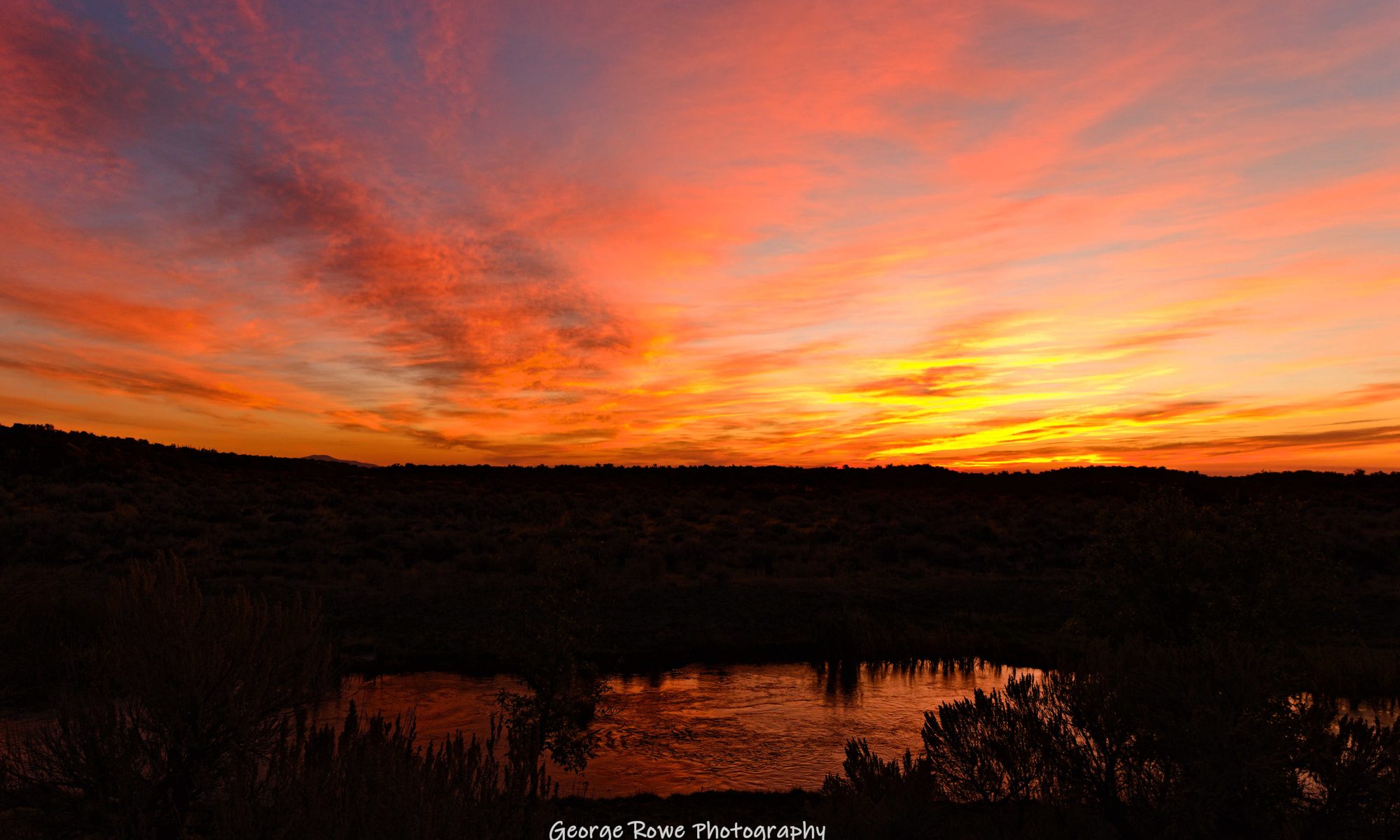Low light photography presents unique challenges and opportunities for photographers. Whether you’re shooting cityscapes at dusk, capturing the ambiance of a dimly lit restaurant, or exploring the night sky, mastering the art of low light photography can produce stunning and evocative images. Here’s a guide to help you navigate the world of low light photography and create compelling photos even in challenging lighting conditions.
Understanding Low Light Photography
Low light photography involves taking photos in environments with minimal lighting, such as indoors, at night, or during twilight. The key challenges include managing noise, maintaining sharpness, and capturing enough light to produce a well-exposed image. But with the right techniques and equipment, you can turn these challenges into opportunities for creative expression.
Essential Equipment for Low Light Photography
- Camera: A DSLR or mirrorless camera with good low light performance is ideal. Look for cameras with larger sensors and higher ISO capabilities.
- Lens: Fast lenses with wide apertures (e.g., f/1.8 or f/2.8) allow more light to hit the sensor, which is crucial in low light conditions.
- Tripod: Stability is critical in low light photography. A sturdy tripod helps avoid camera shake during long exposures.
- Remote Shutter Release: This minimizes camera movement when pressing the shutter button, further reducing the risk of blurry images.
Key Techniques for Low Light Photography
- Use a High ISO Setting: Increasing the ISO sensitivity allows the camera to capture more light, but it can also introduce noise. Modern cameras perform well at higher ISOs, but find a balance between brightness and noise.
- Open the Aperture: A wider aperture (lower f-number) lets in more light. This also creates a shallow depth of field, which can add a pleasing bokeh effect to your photos.
- Slow Down the Shutter Speed: Longer exposures allow more light to reach the sensor. Be cautious, as this can also result in motion blur if your subject moves or if the camera isn’t steady.
- Use Manual Focus: In low light, autofocus can struggle. Switch to manual focus to ensure your subject is sharp.
- Experiment with Exposure Compensation: If your photos are coming out too dark, adjust the exposure compensation to brighten the image.
Creative Tips for Low Light Photography
- Play with Light Sources: Use available light creatively. Streetlights, neon signs, and moonlight can add interesting elements to your composition.
- Capture Motion: Long exposures can create beautiful light trails from moving cars or capture the flow of water. Experiment with different shutter speeds to achieve the desired effect.
- Embrace the Noise: Sometimes, a bit of noise can add character to your photos, giving them a film-like quality. Don’t be afraid to experiment.
- Post-Processing: Use editing software to adjust brightness, contrast, and noise reduction. RAW files offer more flexibility for post-processing adjustments.
Practical Examples of Low Light Photography
- Night Cityscapes: Find a vantage point overlooking a city at night. Use a tripod and a slow shutter speed to capture the city lights and reflections.
- Indoor Portraits: Position your subject near a window or another light source. Use a wide aperture to achieve a shallow depth of field and soft, flattering light.
- Starry Skies: For astrophotography, use a tripod, a wide-angle lens, and a high ISO setting. Experiment with different exposure times to capture the stars and Milky Way.
Conclusion
Low light photography can be both challenging and immensely rewarding. By understanding your equipment and mastering key techniques, you can capture the magic and mystery of low-light environments. Remember to experiment, be patient, and embrace the creative possibilities that low light offers. With practice, you’ll develop your own style and create captivating images that stand out in the darkness. Happy shooting!